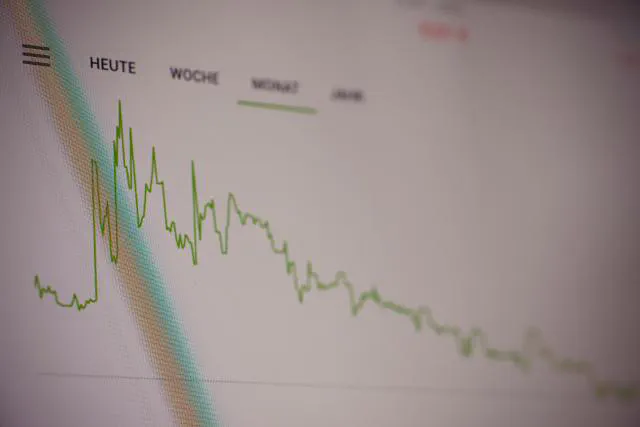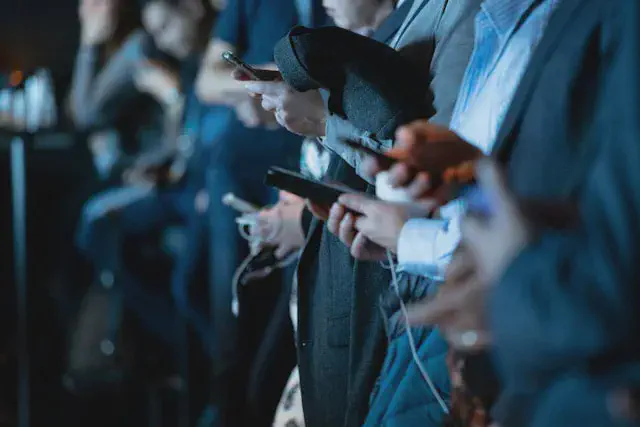Python may be the 2nd best language for everything, but it’s a favorite of data scientists worldwide, and delivers a world of functionality. Did you know you can even build customer-facing AI/ML apps with Python now? Learn how…
In this post we’ll see how to combine the streaming database Ensign with the new Python library Streamlit to build customer-facing, interactive, data-intensive applications easier than ever, with no Javascript or database experience required.
Just here for the code? Check out this repo for the full example.
Tools Should Let You Do What You Do Best
There’s a lot to learn when you decide to become a data scientist — from data ingestion to wrangling to modeling and evaluation, and a host of “data science 2.0” tasks related to application development, such as containerization and orchestration, MLOps, and observability.
It can be overwhelming.
The only way to stay afloat is to identify tasks you can delegate, whether to another teammate (less and less likely these days, with the recent tech layoffs 😢) or to some tool or managed solution (as long as it doesn’t break the budget). If you’re on a small, scrappy team and you know Python, here are two tools you can’t afford to ignore:
- Ensign is a database purpose-built for creating real-time data applications without the need for devOps experience.
- Streamlit is a Python library that enables you to build data-intensive web applications without the need to learn HTML and Javascript.
The end result? We data scientists can focus on what we do best: working with data to deliver insights and stimulate growth.
Getting Started
In this tutorial we’ll start small by building a simple stock market chart that displays prices in real-time. You can then expand on this tutorial to perform more complex data transformations and analytics, and build more sophisticated dashboards.
Step 1: Get an API Key from Finnhub
First, you will need to get a Finnhub API key from FinnHub. Finnhub provides RESTful APIs and websocket for stocks, currency, and crypto. Once you have your Finnhub key, add it as an environment variable as follows:
export FINNHUB_API_KEY="your key here"
Step 2: Create a free Ensign account
Create a free Ensign account at rotational.app. Check out this step-by-step tutorial on how to set it up. At the end of the tutorial, you will have downloaded your Ensign API keys, which you will also need to add as environment variables.
export ENSIGN_CLIENT_ID="your client id here"
export ENSIGN_CLIENT_SECRET="your client secret here"
Step 3: Create and activate a virtual environment
Run the following on the command line to create a fresh new Python virtual environment:
virtualenv venv
source venv/bin/activate
Step 4: Install the requirements
In order to run the code, the following Python libraries are required:
websockets: Used to connect to the FinnHub APIstreamlit: Used to build the web applicationpyensign: The Python SDK to interact with Ensignplotly: Used to create the real-time line chart
pip install -r requirements.txt
Working with Ensign
The idea behind working with Ensign is as follows:
- You write code that publishes data to a topic. This is the equivalent of the data engineer’s task of creating an ETL job that pulls data from an API and inserts it into a table.
- You write code that subscribes to the same topic. If you are a data analyst or a data scientist, this is the equivalent of querying a table to get the data that you need for your analytics or machine learning project.
The Ensign database provides some powerful advantages:
- There is no need to define a schema ahead of time like you need to in a relational database.
- You can store data in many common formats such as CSV, JSON, Avro, and Parquet. You can even store Pickles, which gives you the ability to version control models with ease!
- You can perform real-time analytics - and it is easier than you think!
- There is no custom tooling required. Once you set up an Ensign account and download your API keys, you can install and use
pyensignjust like you would any standard Python library to write and run your code.
Building the application
The application consists of two major components:
- The publisher code that uses the websockets library to ingest stock market prices from FinnHub and publish the price data into the Ensign database.
- The subscriber code that retrieves the stock market price data from the Ensign database and updates a chart in real-time in a web application built using Streamlit.
Global variables
We will create the following global variables:
# The topic that will store the stock price data
TOPIC = "trades"
# The Ensign client -- used to connect to the
# Ensign server to publish and subscribe to topics
ENSIGN = Ensign()
# List of symbols for which we will collect prices
SYMBOLS = ["AAPL", "META", "NFLX", "AMZN", "GOOGL"]
# A pandas dataframe that will be used to generate the line chart
DF = pd.DataFrame(columns=["symbol", "time", "price"])
Create the publisher
As you can see below, with just a few lines of code, you can set up a websocket connection to the FinnHub API to receive stock market prices that you encode as JSON before publishing to the trades topic.
The uri parameter is websocket url used to connect to FinnHub. Once you establish the connection with the FinnHub server and send the list of symbols that you want to get prices for, the server will send prices through this connection as they become available.
async def recv_and_publish(uri):
"""
Receive messages from the websocket and publish events to Ensign.
"""
while True:
try:
# establish connection with the FinnHub
async with websockets.connect(uri) as websocket:
# send the symbols you would like the prices for
for symbol in SYMBOLS:
await websocket.send(
f'{{"type":"subscribe","symbol":"{symbol}"}}'
)
while True:
# receive prices asynchronously
message = await websocket.recv()
# convert the message to an Ensign event
for event in message_to_events(json.loads(message)):
# publish the event to the topic
await ENSIGN.publish(
TOPIC, event, on_ack=handle_ack, on_nack=handle_nack
)
except websockets.exceptions.ConnectionClosedError as e:
print(f"Websocket connection closed: {e}")
continue
Let’s examine the call to publish in further detail.
await ENSIGN.publish(TOPIC, event, on_ack=handle_ack, on_nack=handle_nack)
Here the Ensign client is asynchronously sending an event to the Ensign server (the function call is preceded with the await keyword).
In synchronous communication between clients and servers, it is expected that a call to a function will return immediately, but in this example, it is not necessary, and in fact, the client can perform other work while waiting.
In asynchronous communication, clients need to know if the server received their messages. The on_ack parameter is an optional parameter that the client can specify to invoke a method when the server sends an ack message. Similarly, if there was an issue on the server side in receiving or processing the message, the server will send a nack message, which can then trigger a method to be called when the nack response is received by the client.
The following code snippet shows how to convert a message from the FinnHub API into an Ensign event. The price, symbol, timestamp, and volume data is extracted from the message and converted into a JSON object. Note the use of the mimetype parameter. This is important as subscribers need to know the mimetype in order to be able to decode and parse the event.
def message_to_events(message):
"""
Convert a message from the Finnhub API to an Ensign event.
"""
message_type = message["type"]
if message_type == "ping":
return
elif message_type == "trade":
for trade in message["data"]:
data = {
"price": trade["p"],
"symbol": trade["s"],
"timestamp": trade["t"],
"volume": trade["v"],
}
# convert data to a JSON object and specify the mimetype
yield Event(
json.dumps(data).encode("utf-8"), mimetype="application/json"
)
else:
raise ValueError(f"Unknown message type: {message_type}")
Create the subscriber
In the following method, we set up the Ensign client to subscribe to the trades topic.
As soon as a new event arrives in the topic, the event gets converted into a dictionary object that is then loaded into a pandas dataframe. This dataframe gets passed to plotly to create a plotly fig object on which a line chart is drawn. Finally, the chart is rendered by calling st.write(fig).
async def subscribe():
"""
Subscribe to topic and populate line chart in a Streamlit app
"""
async for event in ENSIGN.subscribe(topic):
global DF
data = json.loads(event.data)
# convert unix epoch to datetime
timestamp = get_timestamp(data["timestamp"])
message = dict()
message["symbol"] = data["symbol"]
message["time"] = timestamp.strftime("%H:%M:%S")
message["price"] = str(data["price"])
# add new data to dataframe
DF = pd.concat([DF, pd.DataFrame([message])], ignore_index=True)
# Create a plotly line chart
fig = px.line(DF, x="time", y="price", color="symbol", markers=True)
# Add the figure to the container
st.write(fig)
Combining the publish and subscribe functions
Since the publisher and subscriber components are independent of each other, we will use the asyncio library to run them asynchronously.
We will first grab the Finnhub API key and add it to the websocket URL to call the API. Next we will use asyncio.create_task to create the publish and subscribe tasks. We will then run both of these tasks concurrently using asyncio.gather.
async def main():
# Load FINNHUB_API_KEY from environment variable
token = os.environ.get("FINNHUB_API_KEY")
if token is None:
raise ValueError("FINNHUB_API_KEY environment variable not set.")
# Create the subscribe and publish tasks and run them asynchronously
subscribe_task = asyncio.create_task(subscribe())
publish_task = asyncio.create_task(recv_and_publish(f"wss://ws.finnhub.io?token={token}"))
await asyncio.gather(subscribe_task, publish_task)
Running the application
We start by creating an empty streamlit container by calling with st.empty. The container is like a canvas on which you draw elements. Next we create an async event loop that will be used to execute the main function that we defined above by calling asyncio.run(main())
if __name__ == "__main__":
# Start with an empty container
with st.empty():
# Create an event loop that will be used to run the publish and subscribe tasks
loop = asyncio.new_event_loop()
asyncio.set_event_loop(loop)
try:
asyncio.run(main())
except KeyboardInterrupt:
pass
finally:
print("Closing Loop")
loop.close()
Conclusion
As this post demonstrates, all it takes is a few lines of Python code to get a real-time web application up and running! There is no need to learn new programming languages or to set up complicated DevOps infrastructure. This frees up your time to focus on the most important aspect of your job: converting data into dollars. 🤑
Photo by Markus Spiske on Unsplash